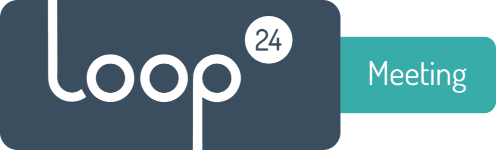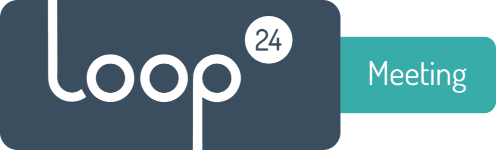Please make sure that step 2 is done and all is working as expected.
O365 Global Admin needs to follow these simple steps:
– Create a security (Or use and existing) group in Azure AD.
– Add users that should have access to LoopMeeting console to this group.
– Send the Group Object ID to support@loop24.no together with the company name for your registered account in LoopMeeting/admin.
Loop24 will then enable Azure AD login for your account. Please note that when Azure AD login is enabled, the initial registered user/pass for this account will be disabled. It will only be possible to log in with accounts that are members of the specified group.