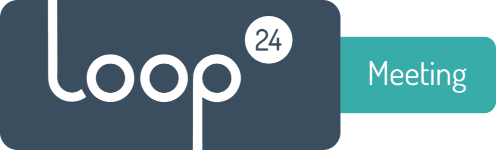
FAQ
Back
Always make sure you are using the latest version of LoopMeeting.
_____________________________________________________________________________________________________________________________________________________________________
When I enroll panel, panel does not “respond”.
There could be two reasons for this issue.
- The panel does not have valid license – please send picture of serial number label / MAC adress to Loop24 support
support@loop24.no - There might be a firewall that blocks Websocket communication to/from the panel. Please ensure that traffic to/from *.roomconfig.com is not blocked in any way.
_____________________________________________________________________________________________________________________________________________________________________
I get “Error – There was an error while fetching roomlist data”
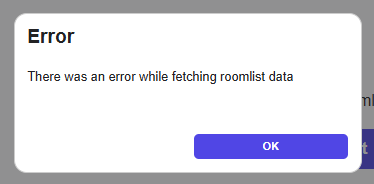
This issue is in most cases caused by either that the service account used does not have a MS365 license (mailbox) or the LoopMeeting enterprise App is not registerd properly/or missing admin consent.
Please make sure you have followed these guides:
https://loop24.no/loopmeeting/create-ms365-service-account-roomconfig-portal/
https://loop24.no/loopmeeting/register-ms365-enterprise-app-roomconfig-portal/
Another step that can be made is to confirm admin consent for the LoopMeeting enterprise app.
In Entra ID console https://entra.microsoft.com/
(Make sure you log in as Global Admin)
select “Applications” and “Enterprise applications”
Then select LoopMeeting application, select Permissions and click “Grant Admin Consent” – confirm with Global Admin account.
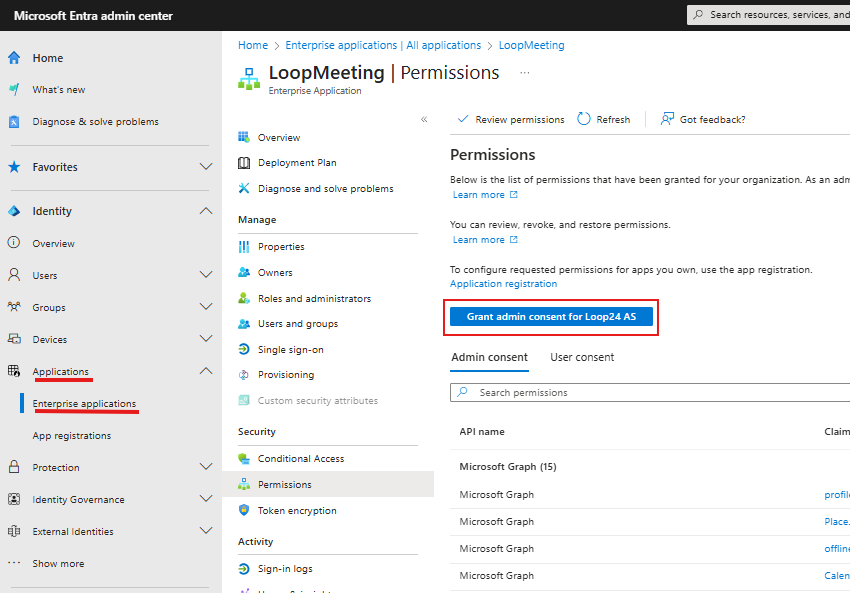
_____________________________________________________________________________________________________________________________________________________________________
My panel is unstable, hangs, goes offline and sometimes does not start.
In many cases we have seen that network PoE+ switches do not deliver enough and consistent power. Some switches are unfortunately just poor quality. Others need to be configured to deliver enough power.
LoopMeeting panels require PoE+ if you power the panel from a network switch.
On average panels use about 10W, but they can peak up to 25W.
Note that a PoE switch has certain total power available thru PoE, and the more PoE devices you connect to the switch less power will be available to the different devices.
- Make sure that your switch follows the PoE+ (25,5W) or PoE++ (51W) standard.
A standard PoE (12,95W) switch will NOT work! The panel will be unstable. - If you have a Cisco switch, make sure the port(s) that have a panel connected are configured to deliver max PoE output.
(power inline static max 30000) - If you have many PoE devices, try to distribute them evenly between your switches.
Most middle/high end switches have a management console where you can check and monitor PoE power consumption. Make sure you are well within the limits of what the switch can deliver.
_____________________________________________________________________________________________________________________________________________________________________
When I book on the panel it goes “busy” for a few seconds, then back to “free”
There could be three reasons that causes this issue.
- The service account used under “Server Settings” does not have “full access rights” delegated to the meeting room
In this case it does not have permissions to write bookings to the room calendar. - You did not use the service account when adding server under “Server Settings”
By mistake you used an admin account or your own account. - The service account does not have a valid mailbox/MS365/Google Workspace license.
_____________________________________________________________________________________________________________________________________________________________________
How do i perform a factory reset of my panel?
Please refer to support document Factory Reset
How do i reconfigure my Loopmeeting panel (Legacy portal)
If you like to connect your panel to another room or environment you can easily “reset” the settings on your panel.
- Enter settings by pressing the “i” in the low right corner
- Select “Settings” and enter password/pin if this is set
- Select “Server Setup” in bottom menu
- Select “Reset setup” and confirm OK
- Select “Check for update” to make sure your app is up to date
Now your panel is ready to be configured for another room or environment.
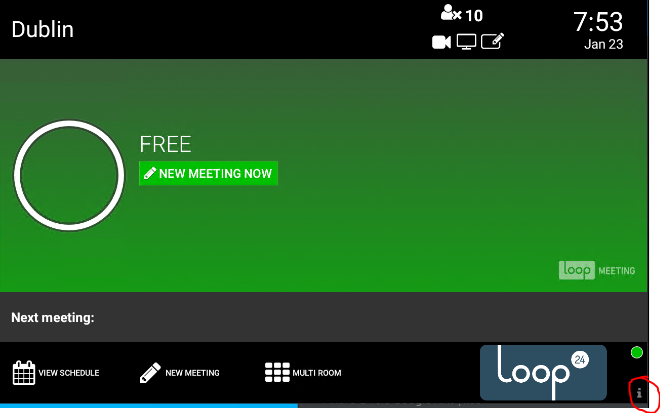
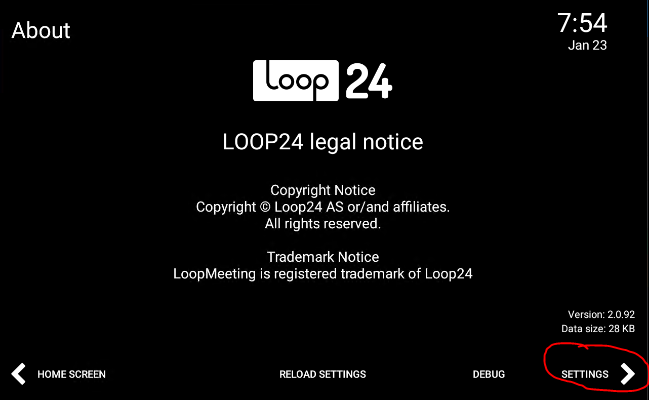
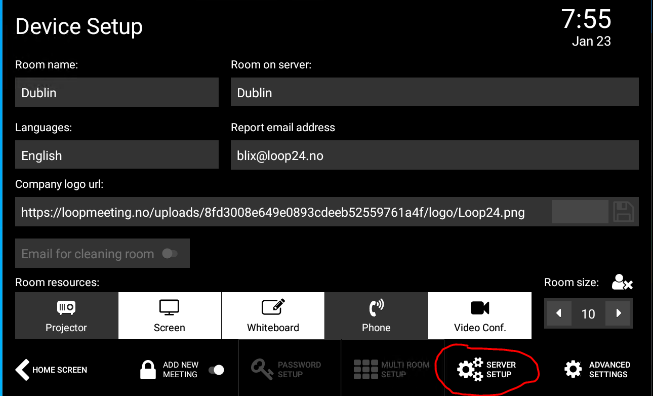
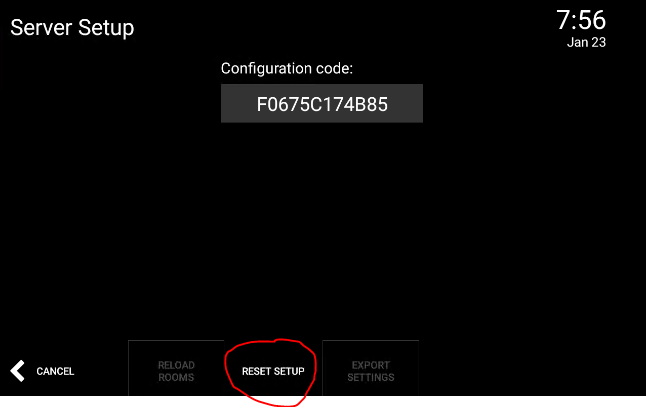
– Panels are in “No Calendar Connection” status
– Panels suddenly stopped getting data from room calendar?
– My connection indicator in lower right corner is “red”
– I get message “You have insufficient privileges to access xxxxx room calendar”
1. Check that your service account has full access rights to the room
Refer to section 4 in this guide:
https://loop24.no/loopmeeting/create-ms365-service-account-roomconfig-portal/
2. Make sure you used the Service Account when adding server under "Server Settings"
A common mistake is to either use Tenant admin or your own account when adding server under “Server settings”
It will only work if you use the designated service account, so please make sure you did not use any other account when adding server.
You can change the account bu entering server settings and do a refresh.
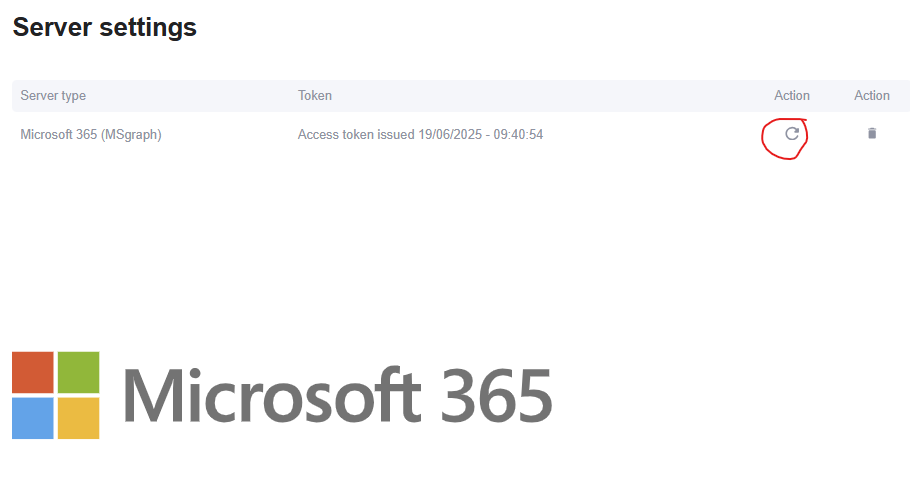
3. Make sure your panel has network/internet access - and no proxy/firewall filters the traffic.
Panels needs the following ports/protocols to be open (outbound)
– HTTPS (port 443) access to Office 365, Exchange, Google, LoopBooking, Nexudus (Depening on what calendar system you connsct to)
– HTTPS (port 443) access to host *.loopmeeting.no – connection to management console. (Legacy console)
– HTTPS (port 443) access to host *.roomconfig.com – connection to management console.
– NTP (port 123) in order to syncronize time/date to NTP servers.
4. Make sure no "Conditional Access" policies are kicking in for the LoopMeeting application.
Check conditional access settings for the LoopMeeting application in your Azure AD Enterprise App console. Make sure there are no policies that prevents connection from Android or other settings that prevents connection.
5. Perform a reconfiguration of your panel.
Check section “How do i reconfigure my Loopmeeting panel”
6. Check application rights.
Select LoopMeting application, permissions and click the “blue area” to grant access to the application
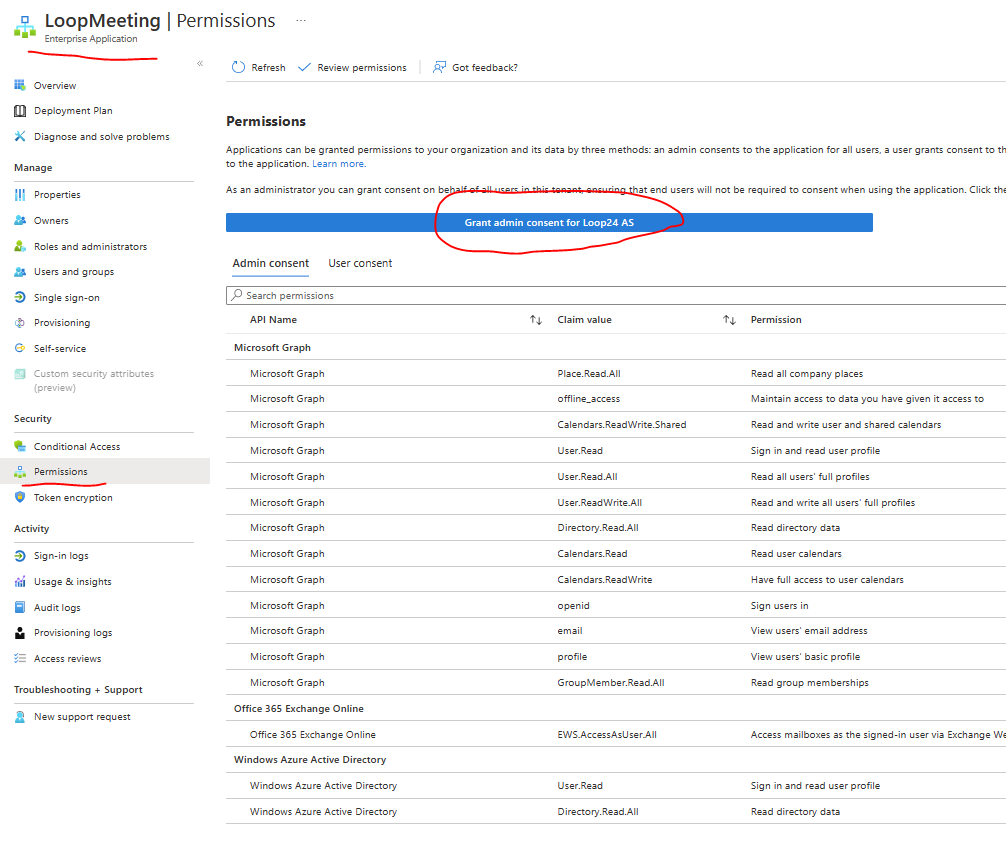
7. Check service account rights to LoopMeeting application
Select LoopMeting application, users and groups and make sure the service account is present
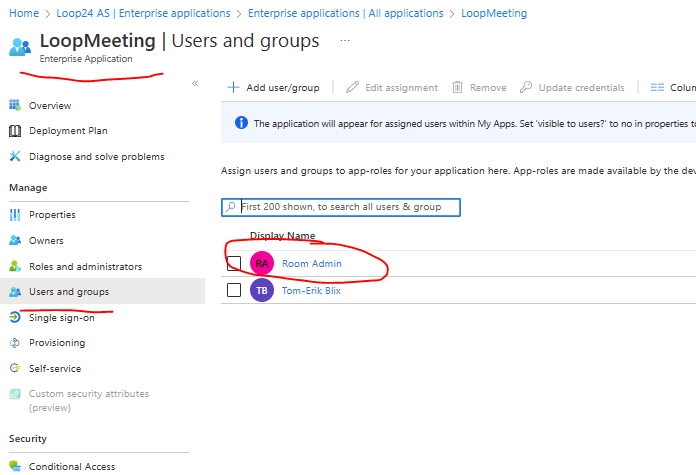
——————————————————————————————————————————————————————————————————
There are no rooms visible in my configuration console
In most cases the issue is that you did not create a roomlist according to chapter 5 in the configuration manual.
Please check and confirm that you have at least one valid room list.
Please also note that the distribution list needs to be converted in to a roomlist.
This is only possible thru powershell commands. Follow the description in chapter 5.1
NOTE: Any change done in MS365 can take up to 48 hours to have effect.
https://loop24.no/loopmeeting/create-ms365-service-account-roomconfig-portal/
I get double entries of panels in my console status (Legacy portal)
We added a new feature to the console so it supports status of more than one panel pr. room. If you had a bit older App version when this change was implemented from our side you could have duplicates showing in your status console.
To fix this, just delete the duplicate with offline status.
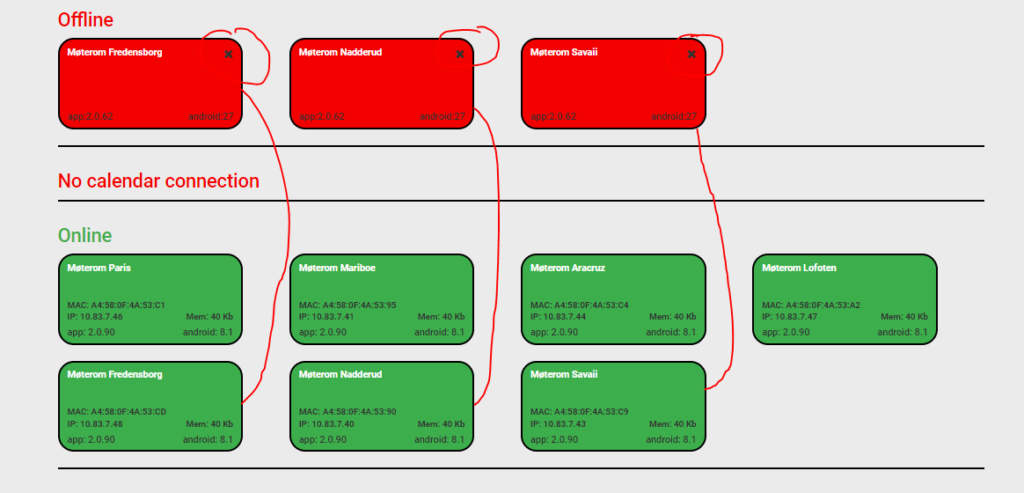
My panel “blinks” when i try to enter license key.
The picture just “blinks” or goes in a “loop” like this video shown below .
Please follow these steps to correct this behavior
– You will see some menu items in the bottom of the screen between the blinks.
Try to press either the circle or the square when it pops up and exit the LoopMeeting application.
– When the application is closed, enter Android Settings
– Select “Apps & Notifications”
– Select application “LoopMeeting”
– Select “Storage and Cache”
– Press “Clear Storage”
Now exit settings and start the LoopMeeting application
Do NOT enter the license key, but select “Demo Mode”
Then select “App Update”
Now you can enter the license key and continue with configuration.
Why does my application “stop” and only display company logo at startup?
Try to restart the panel by disconnection power and reconnect it again.
In some rare cases the configuration might get corrupted.
To solve this issue please perform a factory reset of the panel and make sure you use the latest app version.
How to perform a factory reset
My panel just shows a “blank black screen”
with some small icons in the bottom?
In most cases this is due to some issue with configuration settings and a factory reset is needed.
How to perform a factory reset
What are the license requirements for my calendar backend?
O365/Exchange/Google license requirements
Note that some competitive products needs one teams room license / device.
So they may be cheaper to buy, but you need to take into account the license cost to get the total cost of ownership.
Office 365
You need one Exchange Online license (or higher) when using the MSgraph API.
Exchange
One user CAL pr. 15 devices.
The service account needs a mailbox and one service account can be used on 15 devices.
Google Workspace
one workspace business license is needed for unlimited number of panels.