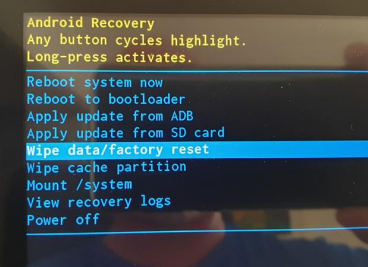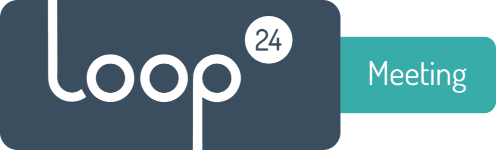
LoopMeeting panels – Factory Reset
Here you will find guides on how to factory reset the different LoopMeeting panels.
Back
Factory reset
In some cases you might need to do a factory reset of your LoopMeeting panel. Below you will find guidelines on how to factory reset the different LoopMeeting panel models. Scroll down to the correct model and manufature month / year.
Please note! that after a factory reset you must enter the license key assigned for the panel. If you do not have the license key, submit a support case with the serial number of the device and you will get the correct key.
—————————————————————————————————————————————————————————————————-
LoopMeeting 1052/56T (manufactured January 2023 or later)
Connect a USB keyboard to the USB port furthest away from the LAN port.
Connect power (Either powersupply or POE) while holding the “reset” button pressed with a paperclip or similar tool.
The reset button is just beside the LAN port in a small hole.
Press and hold the reset button (about 10 seconds) until the Android Recory menu appears.
- Use keyboard arrows down and select “Wipe data / factory reset”
- Press enter and select “Factory data reset”
- After reset, select reboot.
The panel will start as normalafter a few minutes.
Please Update App before entering the License key.
Update is done by selecting “Demo Mode” when the panel asks for License key.
Then select “Update App” and the panel will download and install the latest version.
If this fails, use option 4 as described in this link.
https://loop24.no/loopmeeting/app-update/
If you do not have the license key,
please submit a support case and provide the device serialnumber.
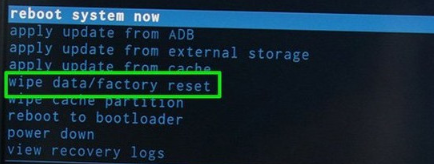
—————————————————————————————————————————————————————————————————-
LoopMeeting 1052T (manufactured between December 2021 and December 2022)
A factory reset of this model requires some time and effort.
You actually need to reload the correct firmware to the device in order to do a factory reset.
1. Install driver support for LoopMeeting device
Download, unzip and install the Android RK device drivers
https://loopmeeting.no/firmware/LMDriver.zip
2. Download and unzip firmware tool
Download the Firmware loading tool and unzip it to a directory that is not synced with Onedrive.
For example c:\temp
https://loopmeeting.no/firmware/rktool.zip
3. Download and unrar firmware
Download the correct Firmware listed below according to the manufacture month/year of your device.
You wil find the information on the serialnumber sticker.
Note! it is important that you select the correct firmware
4. Load firmware to LoopMeeting panel.
Connect a USB cable to your computer and to the micro USB port on the device.
Connect power while holding the “reset” button pressed with a paperclip or similar. The reset button is just beside the LAN port in a small hole
Hold it for a few seconds then release the button
(The device will stay black)
Start RKDevTool.exe Check that you have «Found One LOADER Device” in the bottom line.
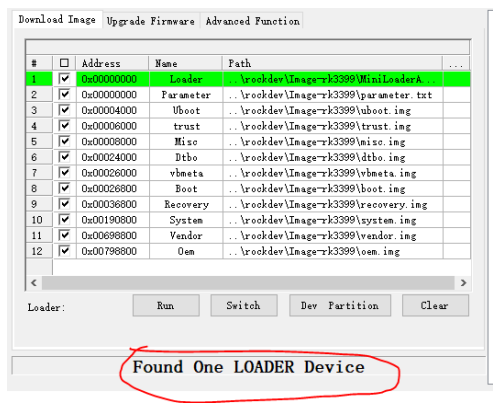
Select “Firmware” in the menu.
And browse/select the unzipped firmware file you downloaded. (It will take a few seconds for it to load)
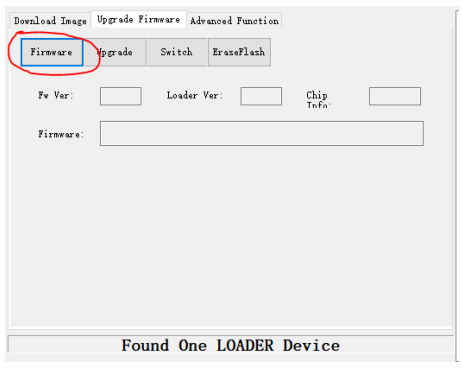
Select menuitem “Upgrade”
This operation will take a few minutes
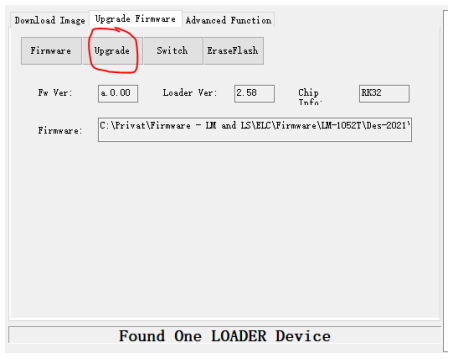
Please Update App before entering the License key.
Update is done by selecting “Demo Mode” when the panel asks for License key.
Then select “Update App” and the panel will download and install the latest version.
If this fails, use option 4 as described in this link.
https://loop24.no/loopmeeting/app-update/
Now exit the app and start it again to enter the license key. If you do not have the license key,
please submit a support case and provide the device serialnumber.
—————————————————————————————————————————————————————————————————-
LoopMeeting 1012T and 1052T (manufactured before December 2021)
Connect a USB keyboard to the USB port furthest away from the LAN port.
Connect power (Either powersupply or POE) while holding the “reset” button pressed with a paperclip or similar tool.
The reset button is just beside the LAN port in a small hole.
Press and hold the reset button (about 10 seconds) until the Android Recory menu appears.
- Use keyboard arrows down and select “Wipe data / factory reset”
- Press enter and select “Factory data reset”
- After reset, select reboot.
After a few minutes the panel will start.
Please Update App before entering the License key.
Update is done by selecting “Demo Mode” when the panel asks for License key.
Then select “Update App” and the panel will download and install the latest version.
If this fails, use option 4 as described in this link.
https://loop24.no/loopmeeting/app-update/
If you do not have the license key,
please submit a support case and provide the device serialnumber.